Cyverse data management
Cloud-to-instance data access
The best and most efficient way to access most data from within your Cyverse instance is via APIs, VSI, or STAC. Examples of such data access can be found throughout the data library. This is the preferred method of data access since it keeps data on the cloud, puts it directly on your instance, and then the data is removed upon instance termination. Note that any data you want to keep must be moved off the instance and to the Cyverse data store prior to instance termination (see below, "Saving data from your instance to the data store").
Pre-downloaded data on Cyverse data store
Some data can be time consuming or frustrating to access. Or, you or one of your teammates may just be much more comfortable working with data that has effectively been 'downloaded locally'. In an attempt to streamline your projects, the ESIIL and Earth Lab teams have loaded a set of data onto the Cyverse data store, which can be read from your Cyverse instance.
Pre-downloaded data for the Forest Carbon Codefest can be found in the Cyverse data store at this link.
The path directory to this location from within a Cyverse instance is:
~/data-store/data/iplant/home/shared/earthlab/forest_carbon_codefest
Note that, while data CAN be read on your instance directly from the data store, it is usually best to move the data to your instance prior to reading and processing the data. Having the data directly on your instance will dramatically improve processing time and performance. (see below, "Moving data from the data store to your instance")
Moving data from the data store to your instance
Use the terminal command line interface on your instance to move data from the data store to your instance (whether that is pre-downloaded data or data that you have saved to your team folder). The home directory of your instance is:
/home/jovyan
To do so, open the Terminal from your launcher
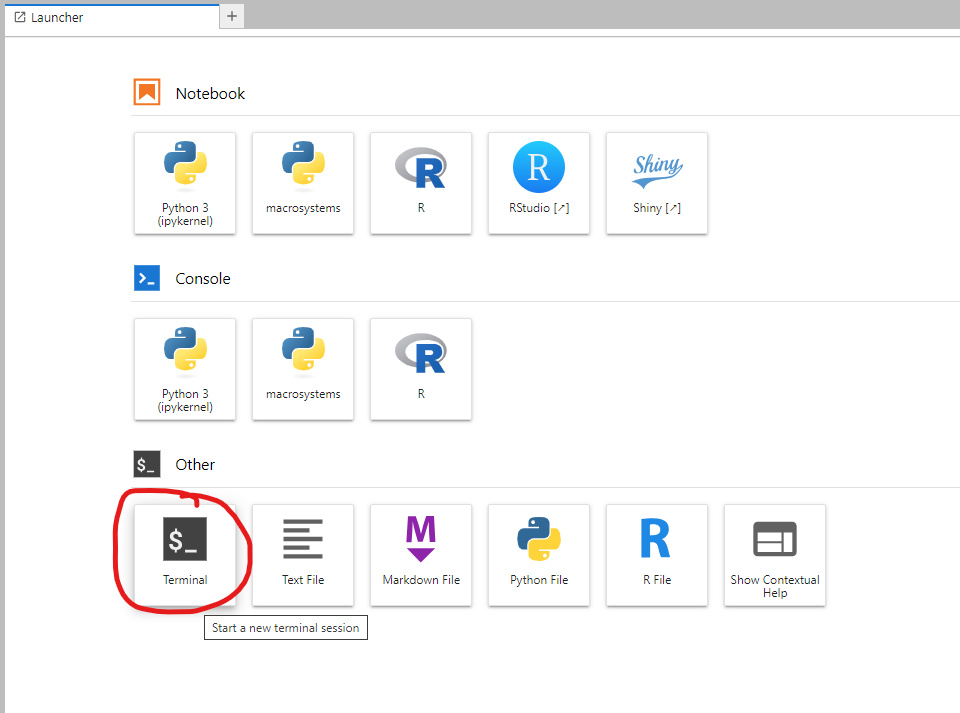
Then, use the 'cp' command to copy data from the data store to your instance. Use the flag -r if you are moving an entire directory or directory structure.
The command is in the form:
cp -r data-store-location new-location-on-instance
For example, the below command will move the entire LCMAP_SR_1985-2021 directory to a new data directory on your instance:
cp -r ~/data-store/data/iplant/home/shared/earthlab/forest_carbon_codefest/LCMAP_SR_1985_2021 /home/jovyan/data/
Saving data from your instance to the data store
Any data or outputs that you want to keep, such as newly derived datasets or figures, must be moved off the instance and to the Cyverse data store prior to instance termination. To do so, you will follow the same steps as in "Moving data from the data store to your instance" (see above), but with the directories in the command reversed.
All team outputs should be stored in the subdirectories named TeamX in this directory:
~/data-store/data/iplant/home/shared/earthlab/forest_carbon_codefest/Team_outputs
Each team has their own directory; make sure you are saving to the correct one!
For example, if you were on Team1 and wanted to save a figures directory, you could use the below command:
cp -r /home/jovyan/figures ~/data-store/data/iplant/home/shared/earthlab/forest_carbon_codefest/Team_outputs/Team1/