Connecting to Cyverse and GitHub
Log in to Cyverse
- Go to the Cyverse user account website https://user.cyverse.org/
- Click
Sign up(if you do not already have an account). When you make this account, please use the email that you have been using to communicate with our team regarding the event. That email is attached to our CyVerse workshop.
- Log in to Cyverse https://user.cyverse.org/ with your new account.
- From your account, go to the navigation bar at left and select 'Workshops'
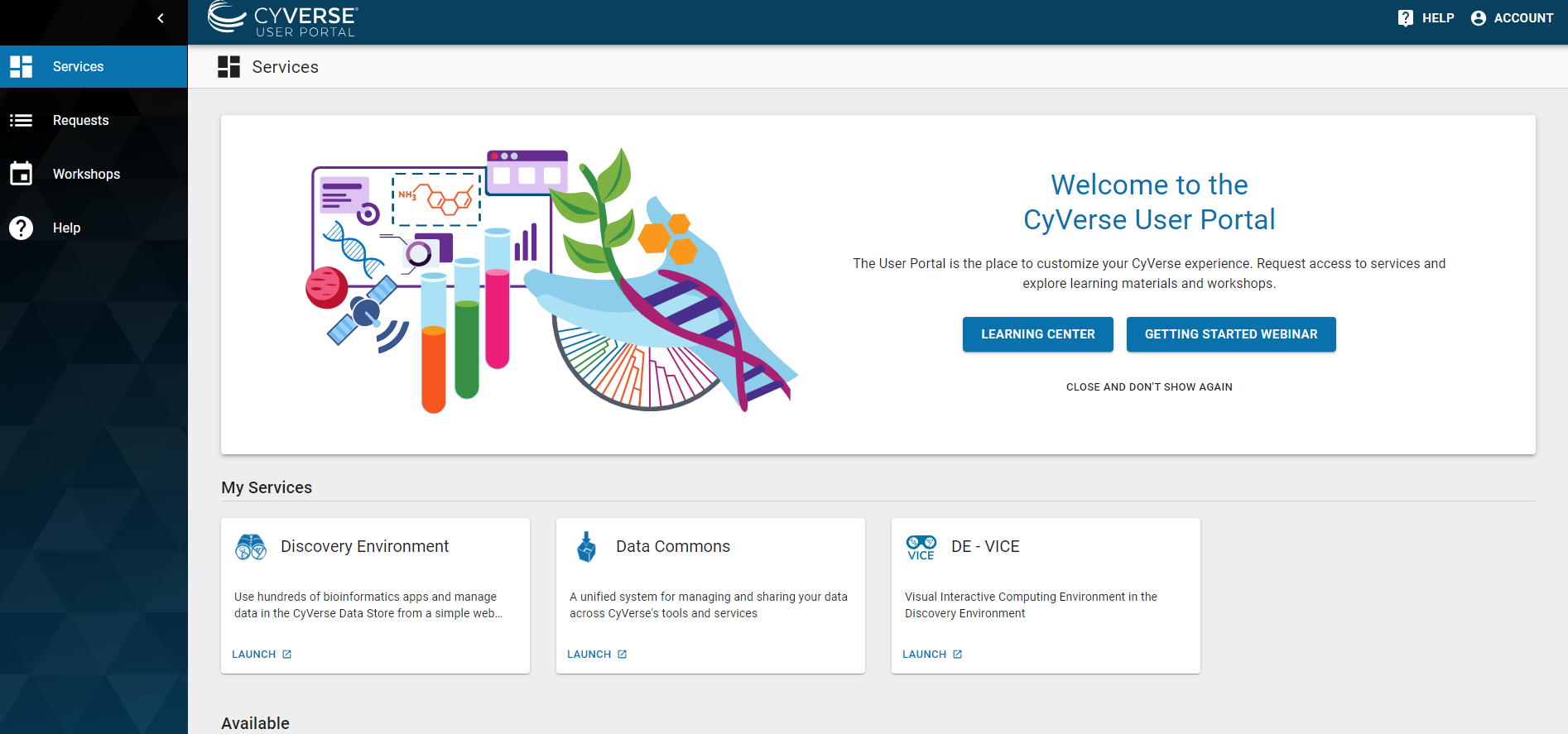
- From the workshop page, find the workshop titled "Forest Carbon Codefest". It should look like this:
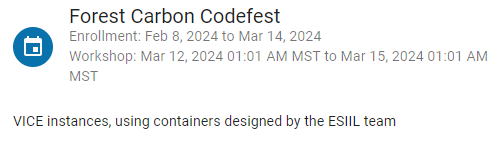
- Click on the tile, and then on the page for the workshop, click, "Enroll" at upper right. You should be enrolled automatically if you are using the email you have given our team.
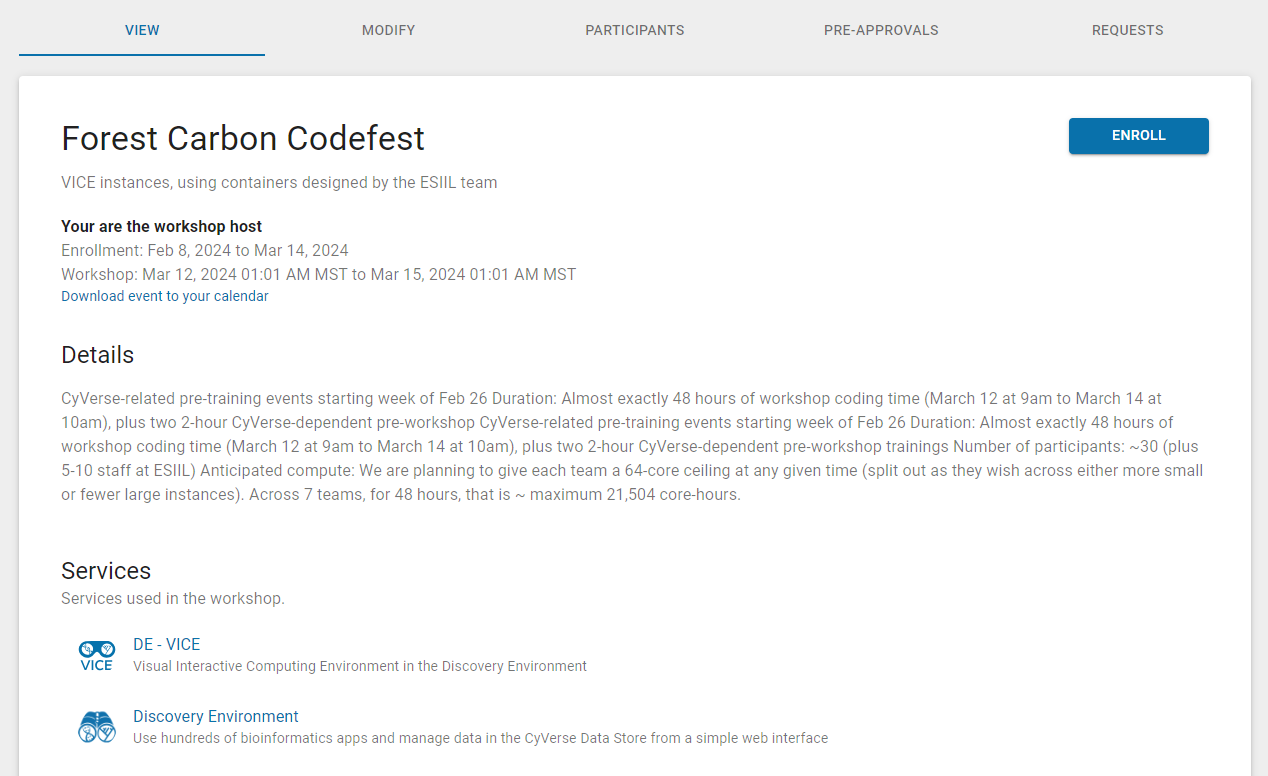
- Head over to the Cyverse Discovery Environment by clicking on 'Services' at the upper right and then 'Discovery Environment' under 'My Services'.
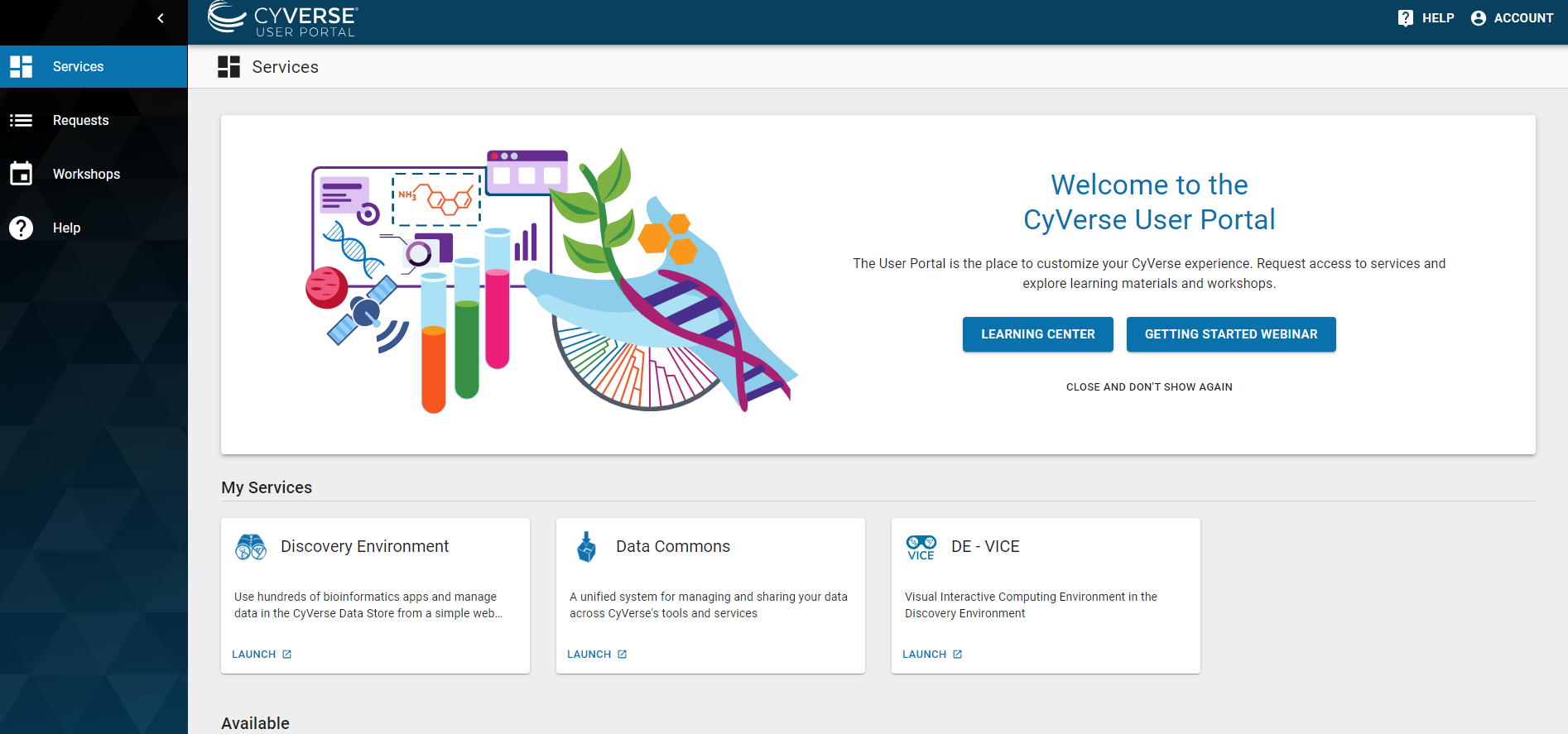
You should now see the Discovery Environment:
Open up an analysis with the hackathon environment (Jupyter Lab)
- From the Cyverse Discovery Environment, click on
Appsin the left menu
- Select
JupyterLab ESIIL
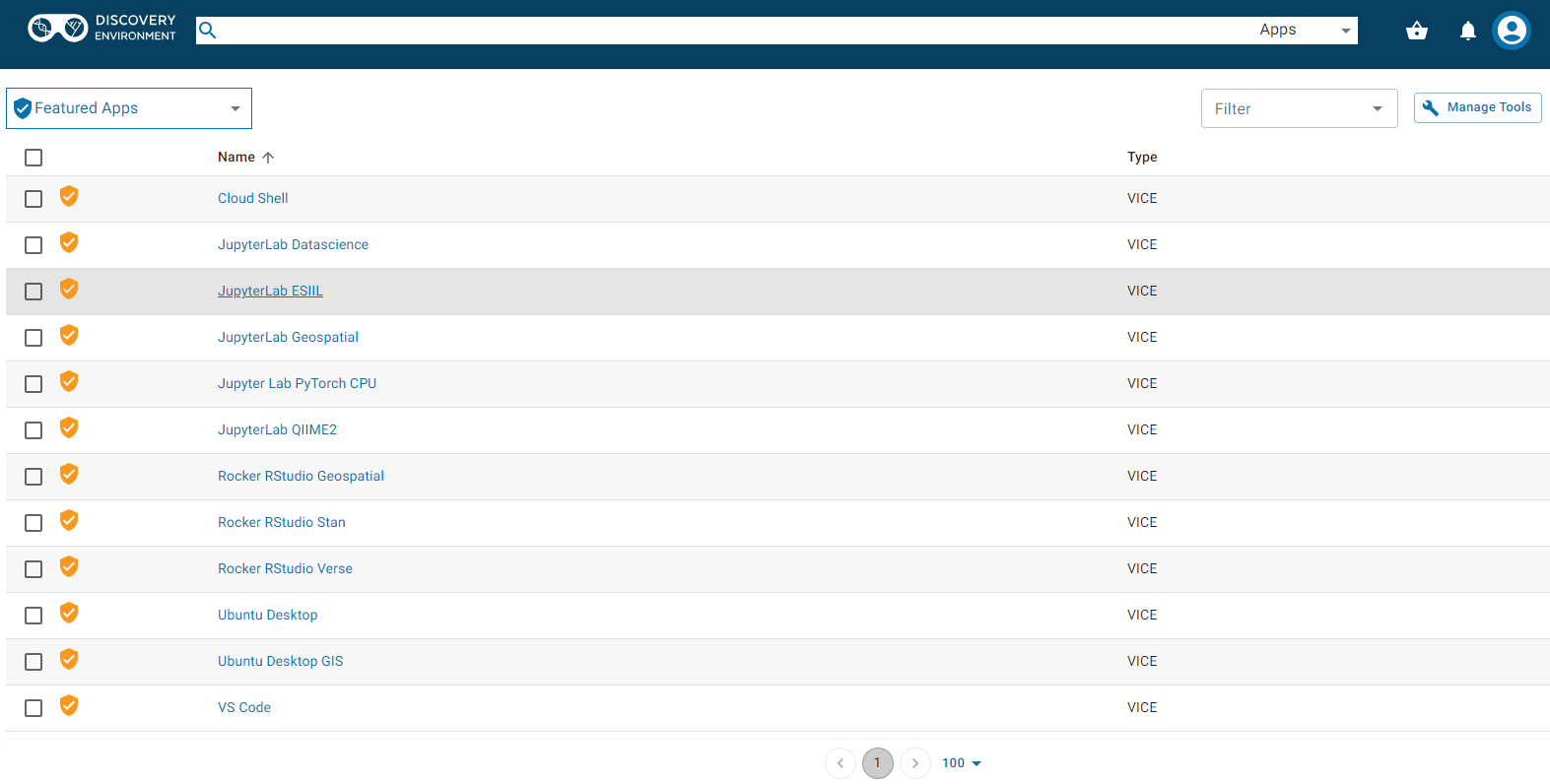
- Configure and launch your analysis - the defaults are fine for now:
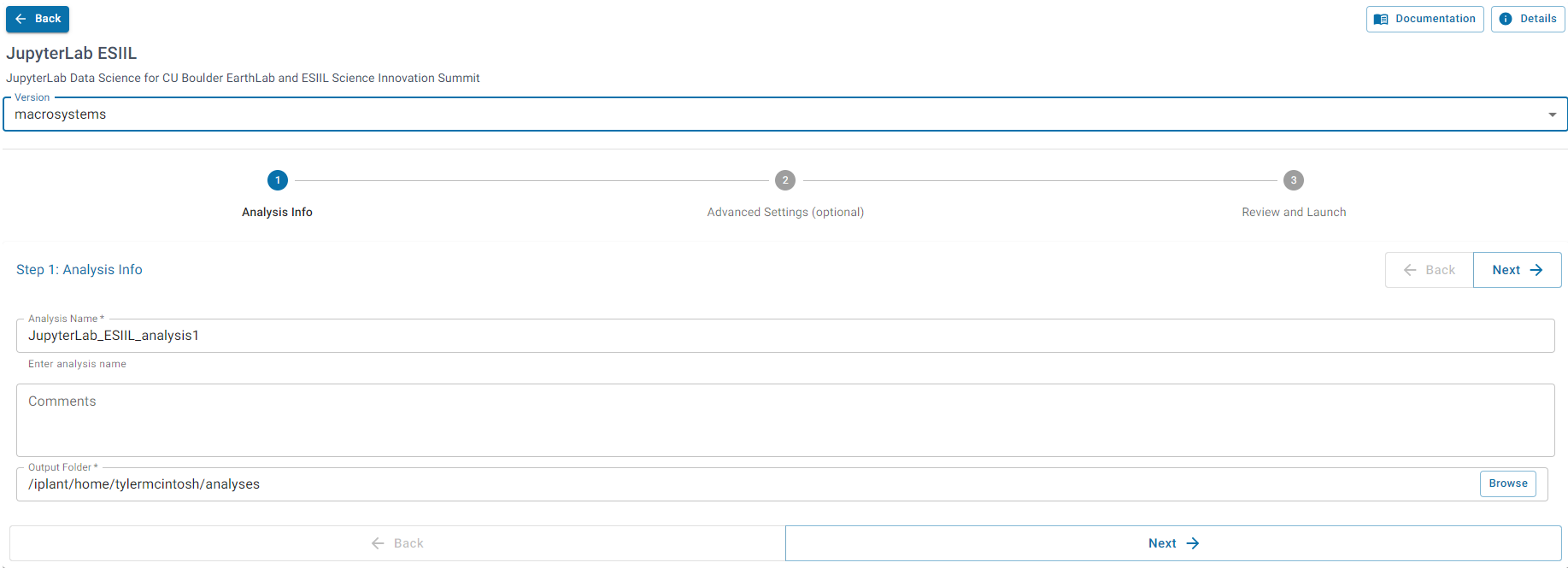
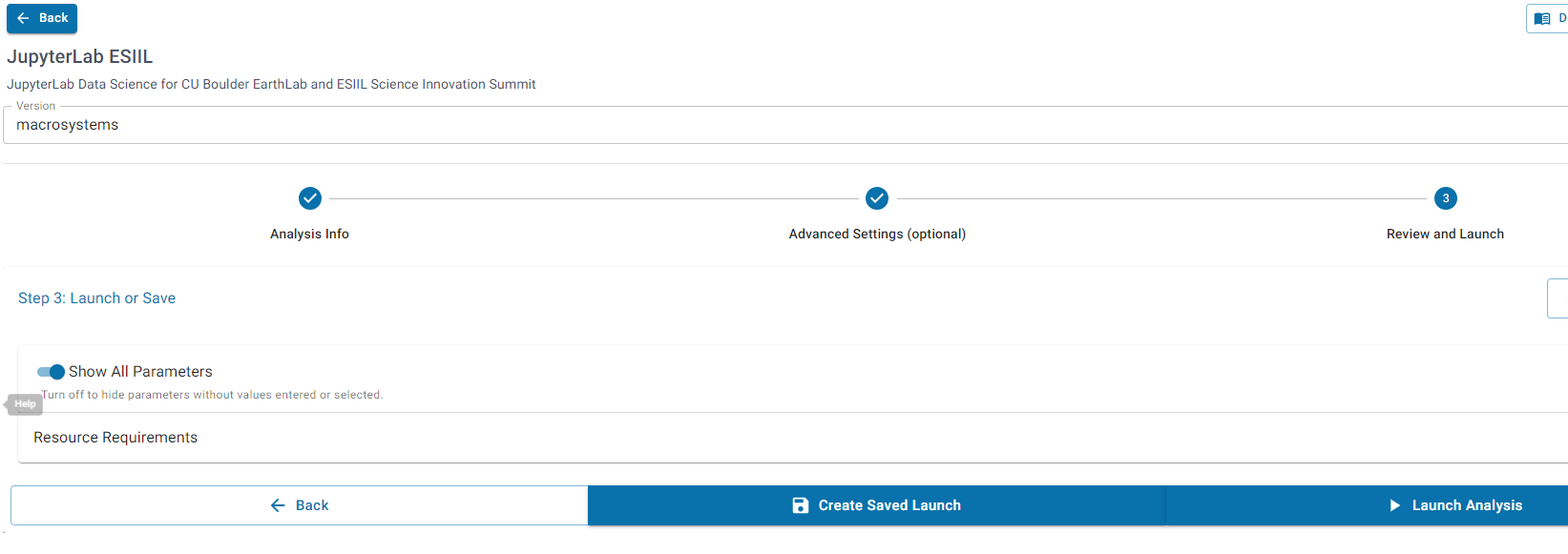
- Click
Go to analysis:
- Now you should see Jupyter Lab!
Set up your GitHub credentials
If you would prefer to follow a video instead of a written outline, we have prepared a video here:
- From Jupyter Lab, click on the GitHub icon on the left menu:
- Click
Clone a Repository:
- Paste the link to the innovation-summit-utils https://github.com/CU-ESIIL/innovation-summit-utils.git and click
Clone:
- You should now see the
innovation-summit-utilsfolder in your directory tree (provided you haven't changed directories from the default/home/jovyan/data-store
- Go into the
innovation-summit-utilsfolder:
- open up the
create_github_keypair.ipynbnotebook by double-clicking:
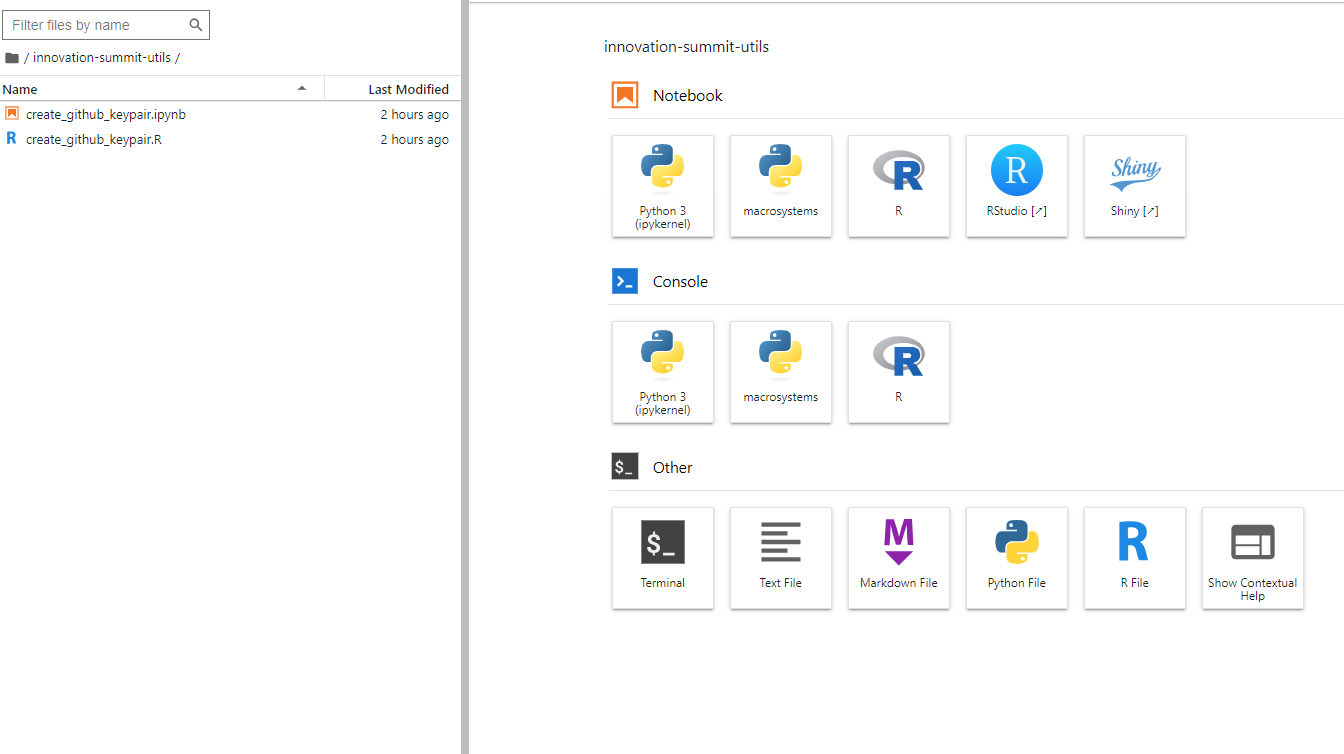
- Select the default kernel
- Now you should see the notebook open. Click the
playbutton at the top. You will be prompted to enter your GitHub username and email:
-
You should now see your Public Key. Copy the WHOLE LINE including
ssh-ed25519at the beginning and thejovyan@...at the end -
Go to your GitHub settings page (you may need to log in to GitHub first):
-
Select
SSH and GPG keys -
Select
New SSH key -
Give your key a descriptive name, paste your ENTIRE public key in the
Keyinput box, and clickAdd SSH Key. You may need to re-authenticate with your password or two-factor authentication.: -
You should now see your new SSH key in your
Authentication Keyslist! Now you will be able to clone private repositories and push changes to GitHub from your Cyverse analysis!
NOTE! Your GitHub authentication is ONLY for the analysis you're working with right now. You will be able to use it as long as you want there, but once you start a new analysis you will need to go through this process again. Feel free to delete keys from old analyses that have been shut down.
